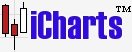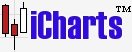|
These options are available on the menu that opens when you right-click with the mouse (in JCharts chart area). To draw Fibonacci retracements, select "Fibonacci retracements" from the menu and also make sure "Automatic Drawing" is selected on the same menu. Once you do this, you are ready to draw fibonacci retracements. For example: you can now click on a swing low point to start drawing, hold the mouse's button down and drag the fibonacci retracement lines upto the swing high point and then leave the button. This will draw the fibonacci retracements on the charts. To remove a previously drawn fibo retracement, select "Delete existing objects" on the right-click menu. The cursor will change to a hand pointing a finger, click on the retracement to remove from the chart and it will disappear. If you wish to remove all drawn objects - trendlines, retracements etc - then just select "Remove all objects" on the right-click menu and all drawn objects will disappear. The above procedure applies (almost same instructions) to all drawing tools available - trendline, fibonacci retracements, regular retracements & support / resistance lines. NOTE: After you have drawn objects on the chart you should click the 2nd button on the bottom toolbar to save these objects. These objects will then be automatically restored when you return to the same chart (same scrip & time compression setting - 1 min / 2 min).
|